Get Started with Cursor AI:
A 2025 Guide for Beginners
What Is Cursor AI and Why Developers Are Switching in 2025
Key Features That Make Cursor AI a Game-Changer for New Developers
Cursor AI is transforming how developers write code in 2025, reducing coding time by up to 40% for many users. This advanced AI-powered code editor builds on Visual Studio Code's familiar interface while adding intelligent code generation, refactoring, and debugging capabilities. Whether you're writing your first lines of code or optimizing complex applications, this guide will help you leverage Cursor AI to write better code faster.
How to Use Cursor AI for Beginners 2025
Learn how to navigate Cursor AI's interface, generate code, and boost productivity in this beginner-friendly walkthrough designed for 2025 dev workflows.
Quick Start Guide
-
1. Download and Install
Visit cursor.com to download the latest version for your operating system -
2. Initial Setup
Launch Cursor and connect your preferred AI model account
-
3. First Command
Press Ctrl + L to access the command pane and type "Hello" to test AI connectivity
-
4. Open a Project
Either create a new project or open an existing codebase to begin working
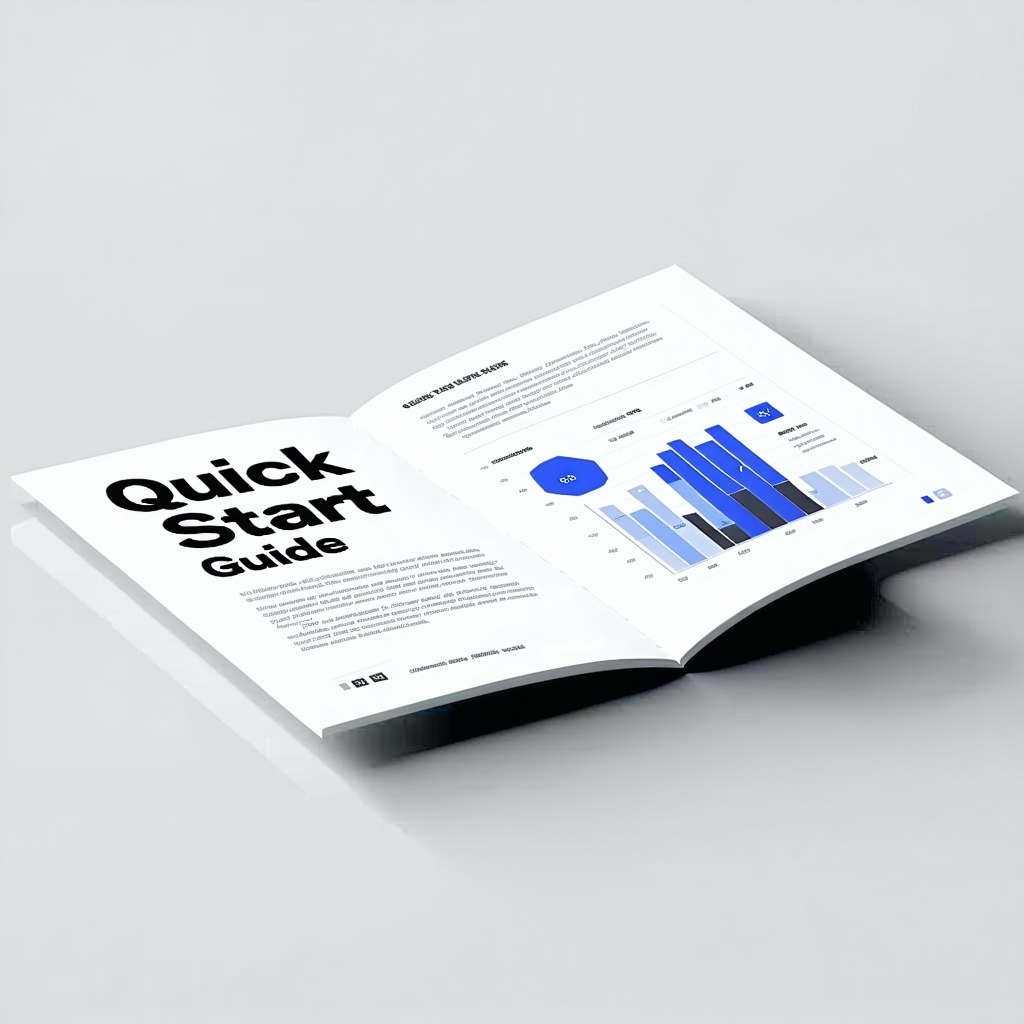
Key Features of Cursor AI
Built on VS Code Foundation
Cursor inherits VS Code's robust functionality while adding AI capabilities. This means your existing VS Code knowledge, extensions, and shortcuts continue to work seamlessly, making the transition painless.

Want to understand which model fits your workflow best? See our detailed comparison of Sonnet 3.7 vs Gemini 2.5 Pro.
Operation Modes
The differences become clearer when examining actual code. Here's how each model approached the game's scoring system:
Ask Mode
In this safer mode, the AI suggests changes but waits for your approval before implementing them. Perfect for:
- Learning new languages or frameworks
- Working in critical sections of code
- Understanding AI reasoning before committing changes
Agent Mode
Allows the AI to work more autonomously, handling repetitive or predictable tasks without constant confirmation. Ideal for:
- Generating boilerplate code
- Implementing standard patterns
- Batch processing similar files
Smart Context Tagging
Bring additional context directly into your coding environment with smart tags:
- @file filename.js - References specific project files
- @web URL - Pulls information from online documentation
- @git commit-hash - References specific code versions
- @doc "API documentation" - Includes documentation content
Effective Prompting Techniques
The quality of your instructions dramatically affects Cursor's output. Follow these techniques to get better results:
Structure Your Prompts
Use a consistent format like:

Be Explicit and Detailed
Compare these prompts:
❌ "Create a login form" ✅ "Create a React login form with email and password fields, validation, error handling, and a 'Forgot Password' link that connects to our existing authentication API"
Use Redundant Phrasing
Approach your request from multiple angles to ensure the AI understands:
"Generate unit tests for this function. The tests should verify all edge cases, confirm error handling, and validate correct operation with both valid and invalid inputs."
Draft First
Write complex prompts in a separate text editor first, then paste them into Cursor to avoid accidental submission of incomplete instructions.
Development Workflow Best Practices
The quality of your instructions dramatically affects Cursor's output. Follow these techniques to get better results:
Test-First Development
- Write tests describing desired functionality
- Ask Cursor to implement code that will pass these tests
- Refine the implementation with the AI until all tests pass
Strategic Logging
Add comprehensive logging to help both you and the AI understand code execution flow:
javascript

Documentation-Driven Development
Start projects with clear documentation files:
- README.md for project overview
- SETUP.md for installation instructions
- CONTRIBUTING.md for contribution guidelines
Ask Cursor to help maintain these documents as your codebase evolves.
Prompt History Management
Create a prompts.md file in your project to document important AI interactions:
markdown

Simplify Early Development
- Use fewer files in early development phases
- Stick with standard language features before introducing complex libraries
- Add explicit comments to mark intentional code patterns:
javascript
// NOTE: This unusual pattern is intentional due to legacy integration
Troubleshooting Common Issues
When Cursor Generates Incorrect Code
- Switch to Ask mode to explore alternatives
- Try another AI model that might better understand your domain
- Use checkpoint restoration to revert problematic changes
- Rephrase your prompt with more specific constraints
When Responses Are Incomplete
- Type "continue" to request additional output
- Break complex requests into smaller steps
- Provide more context about what you're trying to accomplish
When Performance Slows
- Close unused files to reduce context window usage
- Use dedicated workspaces for different projects
- Upgrade your subscription for larger context windows

Understanding Limitations
While impressively capable, Cursor AI has important limitations to keep in mind:
- Knowledge Boundaries: AI models have specific training cutoff dates and may not know recent framework updates
- Security Concerns: Always review generated code for security vulnerabilities
- Complexity Ceiling: Very large or complex architectures may exceed model understanding
- Creative Judgment: Design decisions often still require human intuition and experience
Curious how Cursor compares to alternatives? Read our Cursor vs Windsurf IDE comparison.
How Cursor AI Fits Into a Modern Developer Workflow
Cursor AI is a powerful addition to the modern developer’s toolkit—streamlining repetitive tasks like boilerplate generation, documentation, and basic transformations. Rather than replacing developer expertise, it acts as a collaborative coding partner. The most effective users pair Cursor’s automation with their own insight, focusing human effort on architecture, UX, and strategic problem-solving. To get the most from Cursor, maintain strong foundational skills while letting the AI handle what it does best.

Related Resouces
Cursor vs Windsurf: Which AI IDE Wins? - Compare leading AI coding tools to choose the best fit for your workflow
Sonnet 3.7 vs Gemini 2.5 Pro — Model Matchup - Detailed analysis of which AI model performs best for different coding tasks
Model Selection Strategy for Efficient Dev Cycles
If you're coding within Cursor, choosing the right LLM for each phase of development can significantly impact velocity and output quality:
- Deploy faster with Gemini — optimized for code generation and throughput.
- Refine with Sonnet — ideal for cleanup, formatting, and structural edits.
Strategically toggling between models helps you maintain flow state and reduce iteration overhead—especially when building dynamic applications like AI-driven games or tools.
Want a broader platform comparison? Cursor vs Windsurf offers a detailed look at IDE-level trade-offs, agent handling, and developer UX.
Need Expert Guidance?
42RobotsAI offers personalized consulting services to help development teams implement effective AI-augmented workflows. Please schedule a consultation to discover how we can help your team leverage Cursor AI for maximum productivity.
